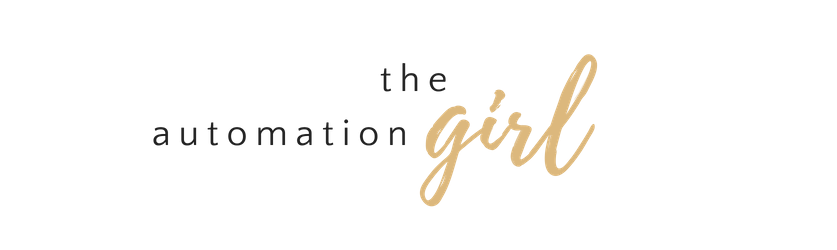Back to Course
Elementor 101
0% Complete
0/0 Steps
-
Intro
-
What is Elementor?
-
Download The Plugin & Upload It To Your Website
-
Integrate Elementor with Active Campaign
-
Integrate Elementor with Mail Chimp
-
How To Add Custom Fonts
-
Create Your First Page with Elementor
-
How To Create An Optin Form With Elementor
-
How To Create A POP UP in Elementor
-
Conclusion of Elementor 101
Lesson 3 of 10
In Progress
Download The Plugin & Upload It To Your Website
In this lesson, I show you how to download the Elementor Plugin.
- Head over to Elementor and download the free plugin or if you’re wanting to do more with the plugin I highly recommend you sign up for the Pro version.
- Go to the dashboard of Elementor and download the basic plugin and then the Pro one too.
- Go to the back end of your website and click the “plugin” tab on the right hand side.
- Click install plugin and select the Elementor plugin from your download folder.
- Click “Install” and then “Activate”.
- Then go ahead and do the same thing to install the Pro version.
- Link your Pro plugin with your Elementor account to verify it.
Well done, you have now installed the plugins to your website, now it’s time to ingrate it with your email marketing platform!